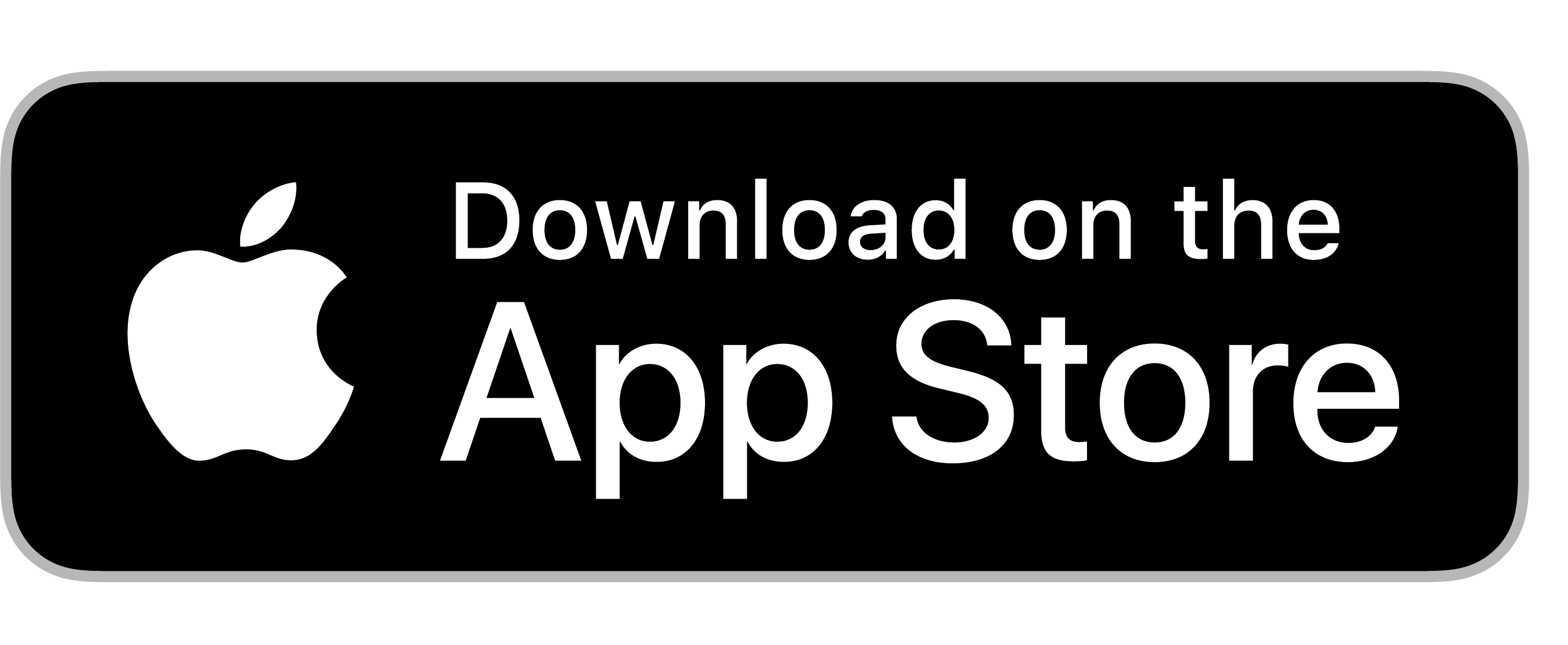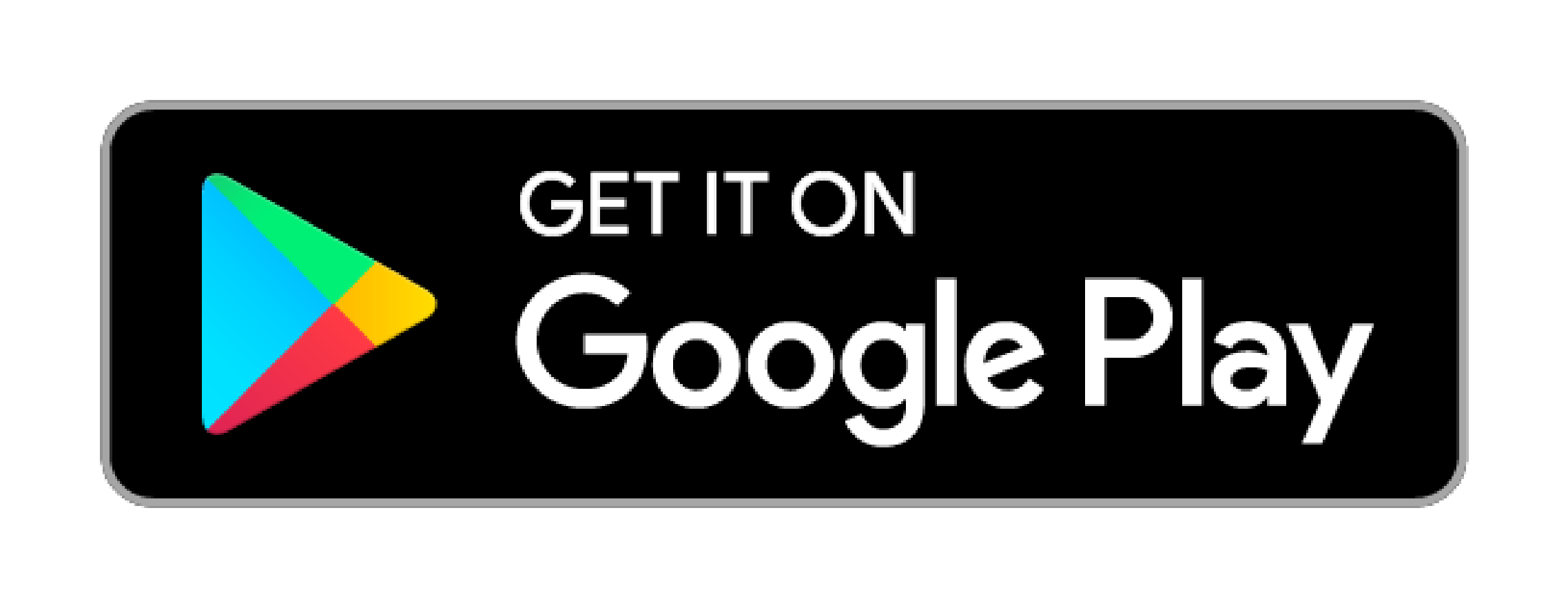Stay connected to your finances with ease using the LatinoConnect Mobile App. Manage your accounts, make transactions, and enjoy new features, all from the convenience of your smartphone. Whether you’re checking balances, transferring funds, or paying bills, it’s all just a tap away. Experience more control and flexibility, right at your fingertips.
Want to Join LatinoConnect?
Register on The App Today!
Whether you’re new to LCCU or haven’t tried our online services yet, getting started is easy. Simply download our mobile app and follow a few quick steps to register. Once you’re set up, you’ll have access to all the powerful features LatinoConnect has to offer.
Manage your accounts, make transactions, and handle your finances seamlessly—whether you prefer English or Spanish. Don’t miss out! Register now and take charge of your financial future with LatinoConnect.
- First name
- SSN/ITIN
- Date of birth
- Mobile phone number
- Account number, Member number/ID or debit card number
- Download and open the LCCU mobile app.
- Click Register as an Individual to start the registration process.
- Enter the required text fields on the Personal Info screen.
- Once completed, press the Next button.
- On the Authenticate screen, choose a Delivery Method to receive the authentication code.
- Provide that code in the Verification Code field.
- Click Next to choose your Username and Password.
- Choose a username and password that meets the requirements.
- Once all required fields are completed, click the Register button to confirm the Username and Password.
- On the Legal Agreements screen, Click the Accept and Continue button after reviewing the Terms and Conditions.
- Congratulations on your registration to LatinoConnect.
Want The Convenience of LatinoConnect?
Download our mobile app:
Take control of your finances anytime, anywhere with the LatinoConnect mobile app. With a host of features designed for your convenience, managing your accounts has never been easier.
- Check balances, transfer money between accounts, deposit checks, and more — all from your smartphone or tablet.
- Easily open new accounts and oversee your existing ones.
- Transfer funds between your accounts or to other members with just a few taps.
- Pay your bills quickly and conveniently from anywhere.
- Report lost or stolen cards, order replacements, and set travel notices with ease.
Download the app today!
Open the App Store on your iPhone or iPad.
In the search bar, type Latino Community Credit Union or LCCU and press Search.
Locate the official LCCU app in the search results, then tap on the Get button.
Confirm the download with your Face ID, Touch ID, or Apple ID password.
Once downloaded, tap Open to launch the app and begin managing your accounts.
Open Google Play Store on your Android device.
In the search bar, type Latino Community Credit Union or LCCU and press the Search.
Locate the official LCCU app in the search results, then tap the Install button.
Allow any necessary permissions for the download.
Once the app is installed, tap Open to access and start using your LCCU accounts.
Forgot your Username or Password?
Locked out of your LatinoConnect account? Don’t worry, we’ve made it easy to reset or recover your password or username!
- Open your LCCU mobile app and scroll down to select the Forgot your Username or Passwordoption on the login screen.
- Enter your Username and Date of Birth, then click the Reset Password
- You will be prompted to verify your identity for security purposes.
- Choose a Delivery Method and click the Request Code
- Once you receive your code via your chosen method, enter it in the Verification Code field. *If you don’t receive the code, you can click Resend Code, switch the delivery method, or contact our Member Service Center at 919-595-1800 for assistance.
- Click Next to continue.
- Enter a new password that meets the listed requirements.
- Confirm your password and click Reset Password.
- Return to the sign-in screen and log in to LatinoConnect using your new password.
- Open your LCCU mobile app and scroll down to select the Forgot your Username or Password option on the login screen.
- Click on the I Don’t Know My Username option at the bottom, underneath Reset Password.
- Enter either your email or phone number associated with your account.
- Click Send when ready.
- Retrieve your username through your chosen delivery method.
- Return to the sign-in screen and log in to LatinoConnect with your username and password.